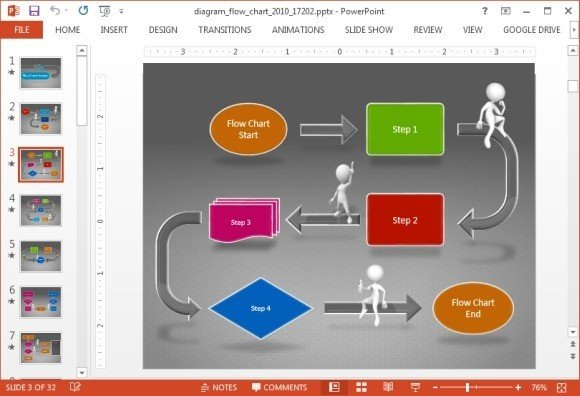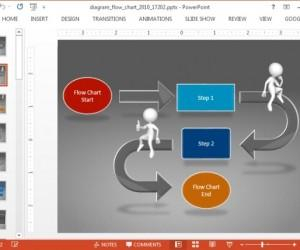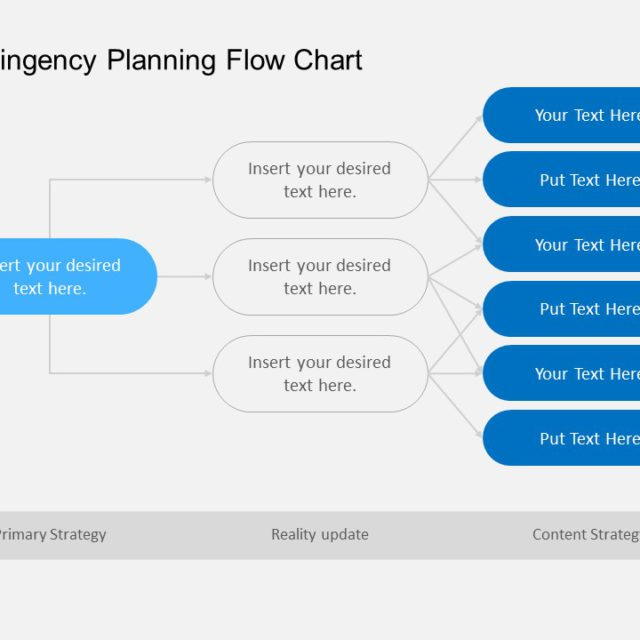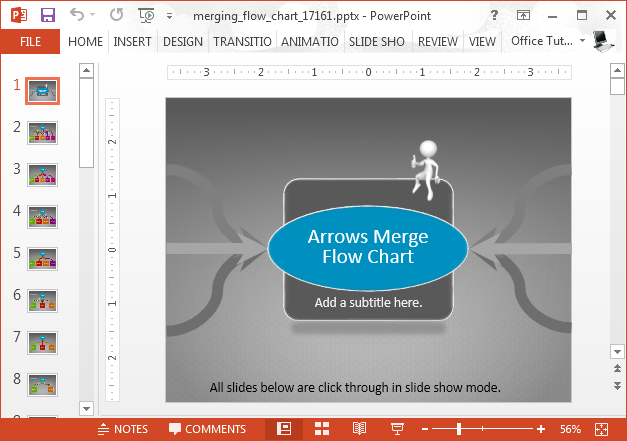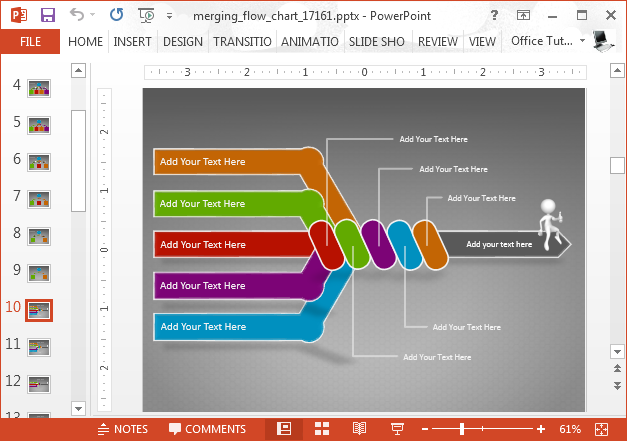Start by opening PowerPoint and selecting a blank slide. Click on the Insert tab and choose Shapes to add the necessary shapes for your flow chart. Each shape represents a step in the process. You can choose from various shapes such as rectangles, ovals, diamonds, or arrows. Once you have added the shapes, double-click on them to add text and describe each step. Make sure to keep the text concise and clear.
After adding shapes and text, arrange them in the correct sequence to illustrate the flow of the process. You can use alignment tools to ensure that the shapes are evenly spaced and aligned. To connect the shapes, you can use lines or arrows. Simply click on the Line tool and draw a line between the shapes to show the progression of steps.
Animated Flow Chart In Powerpoint
2. Adding Animation
To make your flow chart more engaging and visually appealing, you can add animations to each shape. Select the shape you want to animate and click on the Animations tab. Choose an animation effect from the dropdown menu, such as Fade, Fly In, or Grow/Shrink. You can also adjust the duration and delay of the animation to control the timing.
For a more dynamic flow chart, you can add entrance animations to each shape to make them appear one by one as you present. This will help your audience focus on one step at a time and follow the flow of the process easily. You can also add exit animations to make the shapes disappear after they have been discussed, creating a seamless transition between steps.
3. Finalizing and Presenting
Once you have added shapes, text, and animations to your flow chart, you can finalize the design by adjusting colors, fonts, and backgrounds to match your presentation theme. You can also add additional elements such as icons, images, or logos to enhance the visual appeal of the flow chart.
When presenting your animated flow chart, make sure to rehearse and time your animations to ensure a smooth and engaging delivery. You can control the animations by clicking on the Animation Pane and adjusting the order and timing of each animation. Practice your presentation to ensure that the flow chart effectively conveys the information and guides your audience through the process.
By following these steps, you can create a dynamic and interactive animated flow chart in PowerPoint that will captivate your audience and effectively communicate complex processes or workflows. Experiment with different shapes, animations, and design elements to make your flow chart unique and engaging. With practice and creativity, you can create visually stunning presentations that will leave a lasting impression on your audience.
Download Animated Flow Chart In Powerpoint
Animated Flow Chart PowerPoint Template SlideHunter
Animated Flow Chart PowerPoint Template
Animated Flow Chart PowerPoint Template SlideHunter
Animated Flow Chart PowerPoint Template SlideHunter