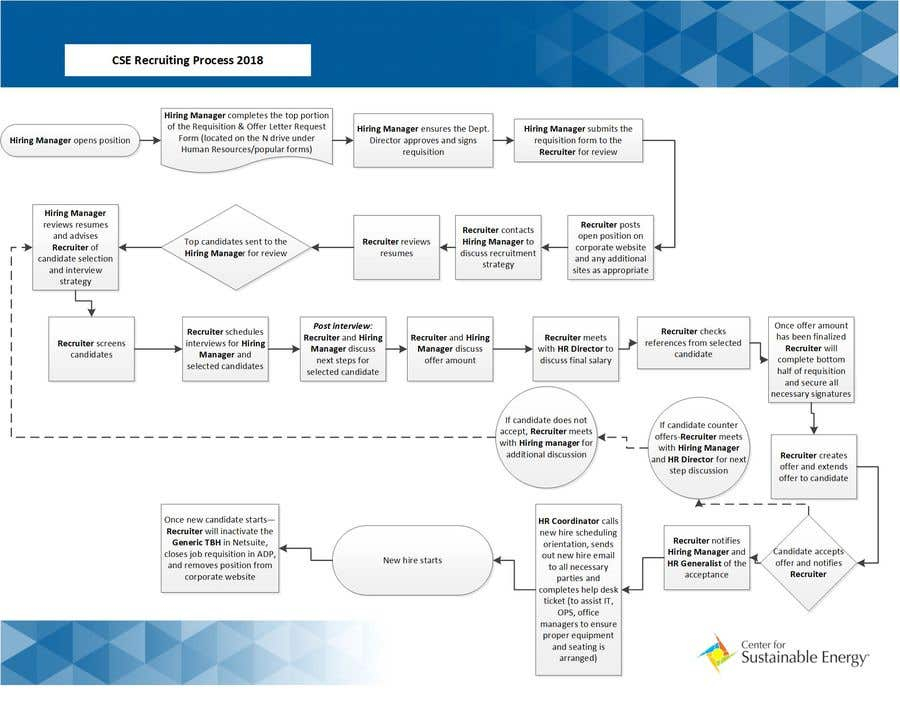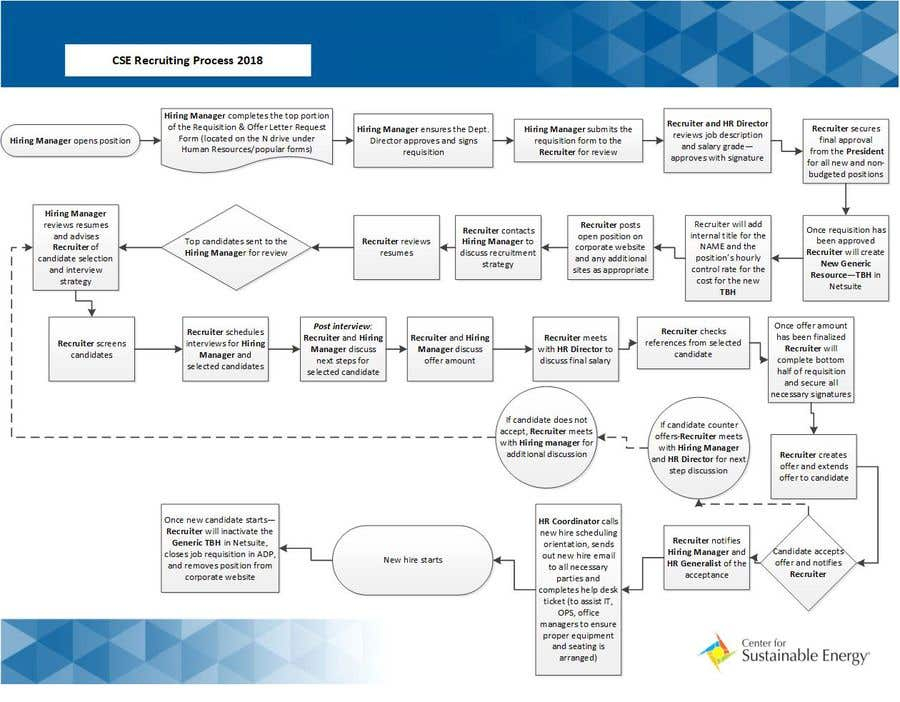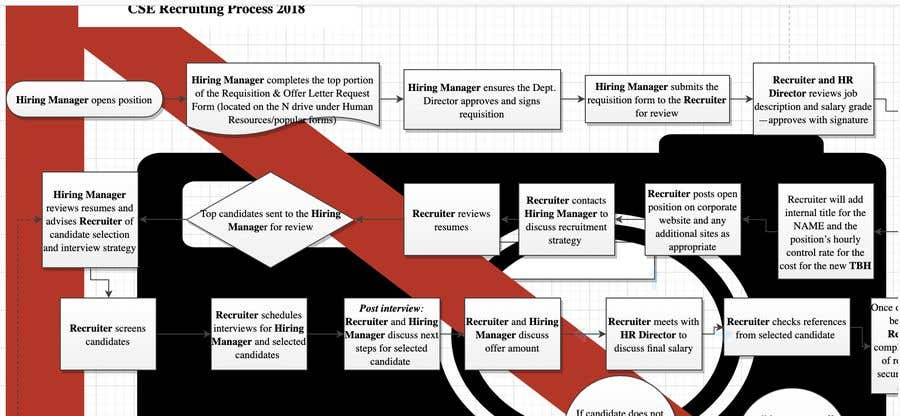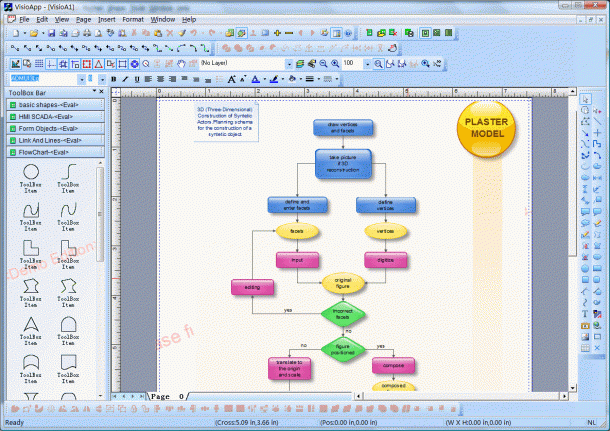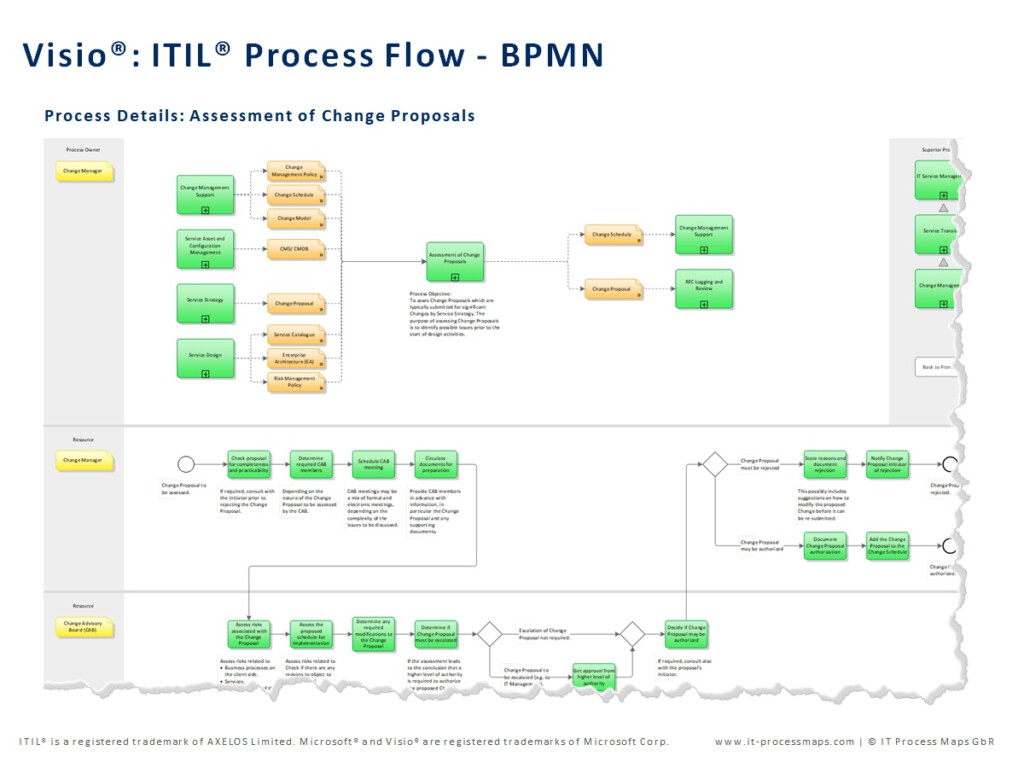Flow charts are essential tools for visualizing processes, workflows, and decision-making pathways. Microsoft Visio is a powerful software tool that allows users to create professional-looking flow charts with ease. In this article, we will explore how to create a flow chart in Visio, step by step.
Before you begin creating your flow chart in Visio, make sure you have the software installed on your computer. Once you have Visio open, start by selecting the “Flowchart” template from the available options. This will provide you with a blank canvas to work on your flow chart.
Flow Chart In Visio
Next, you can drag and drop shapes from the Shapes pane onto the canvas to represent different steps or actions in your process. Visio offers a wide range of shapes and connectors to help you visualize your flow chart effectively. You can customize the appearance of each shape, including color, size, and text, to make your flow chart more visually appealing.
Adding Connectors and Text
Once you have placed all the necessary shapes on your canvas, you can connect them using connectors to show the flow of the process. Simply drag a connector from one shape to another to create a link between them. You can customize the appearance of connectors, including line style and arrowheads, to make your flow chart more understandable.
Finally, add text to each shape to provide more context and clarity to your flow chart. You can include labels, descriptions, or instructions within each shape to explain the purpose of each step in the process. Visio allows you to format text, including font style, size, and color, to enhance readability.
Finalizing and Sharing Your Flow Chart
Once you have completed your flow chart in Visio, take some time to review and revise it for accuracy and clarity. Make sure all steps are correctly represented and connected in the right sequence. You can also add a title, legend, or key to provide additional information to your audience.
Finally, save your flow chart in Visio format or export it to a more widely accessible file format, such as PDF or PNG. You can then share your flow chart with colleagues, clients, or stakeholders to communicate processes effectively. With Visio, creating and sharing flow charts has never been easier!
By following these steps, you can create a professional-looking flow chart in Visio that effectively communicates complex processes and workflows. Whether you are designing a new system, mapping out a project plan, or analyzing a business process, Visio’s intuitive interface and powerful features make it the ideal tool for creating flow charts. Start visualizing your ideas with Visio today!
Download Flow Chart In Visio
Entry 1 By ABeStudio For Visio Flow Chart Freelancer
Entry 6 By BAVarun For Visio Flow Chart Freelancer
How To Create A Ms Visio Flowchart 619700115 Flow Chart Visio Best
Visio Flow Chart Excel