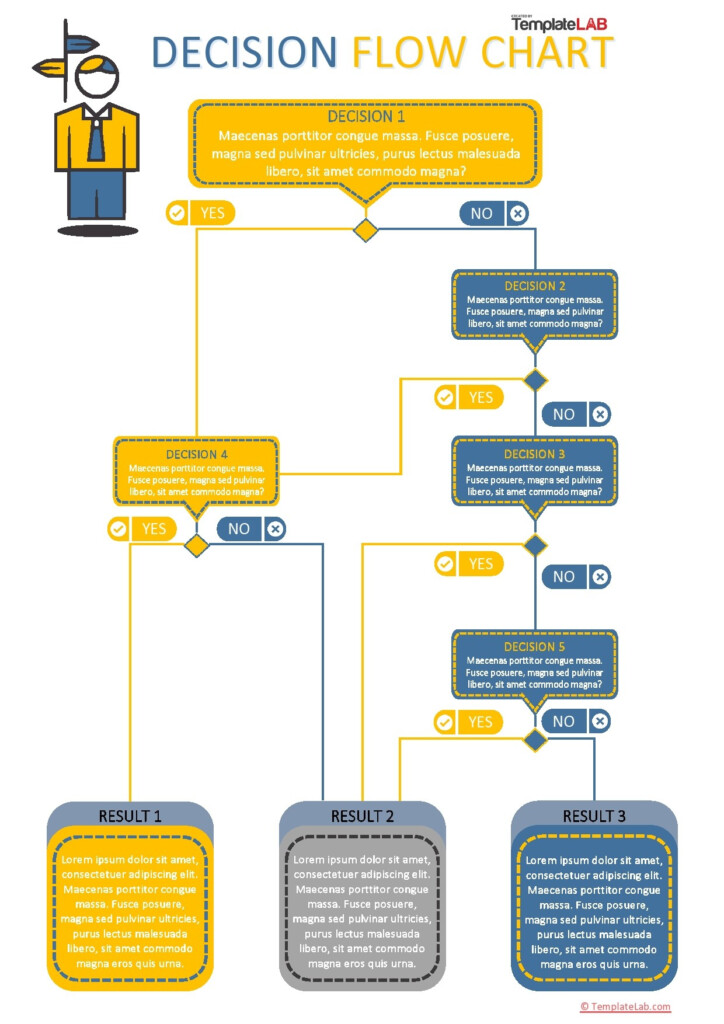Excel is a powerful tool that can be used to create various types of visualizations, including flow charts. To create a flow chart in Excel, you can use shapes and connectors to represent different steps in a process. Start by opening a new Excel workbook and selecting the Insert tab. From there, click on the Shapes option and choose the shape you want to use for your first step. Drag and drop the shape onto the worksheet and add text to describe the step. Repeat this process for each step in the flow chart, connecting the shapes with lines to show the flow of the process.
Excel also offers pre-designed flow chart templates that you can use to quickly create a professional-looking flow chart. Simply search for “flow chart” in the Excel templates library and choose a template that fits your needs. You can customize the template by adding or removing shapes, changing colors, and adjusting the layout to create a flow chart that is tailored to your specific process.
Flow Chart On Excel
Benefits of Using a Flow Chart in Excel
Flow charts are a great way to visually represent complex processes and workflows in a simple and easy-to-understand format. By using Excel to create flow charts, you can easily track the progress of a project, identify bottlenecks or inefficiencies in a process, and communicate key information to stakeholders in a clear and concise manner. Excel’s built-in formatting options make it easy to customize the look and feel of your flow chart to suit your needs, whether you want a basic flow chart or a more detailed and intricate design.
Flow charts created in Excel can also be easily shared with others, making them a valuable tool for collaboration and communication. You can export your flow chart as an image or PDF file, or simply share the Excel workbook with others to allow them to view and edit the flow chart as needed. This flexibility and ease of sharing make Excel a versatile tool for creating and using flow charts in a variety of settings, from project management to process improvement to training and documentation.