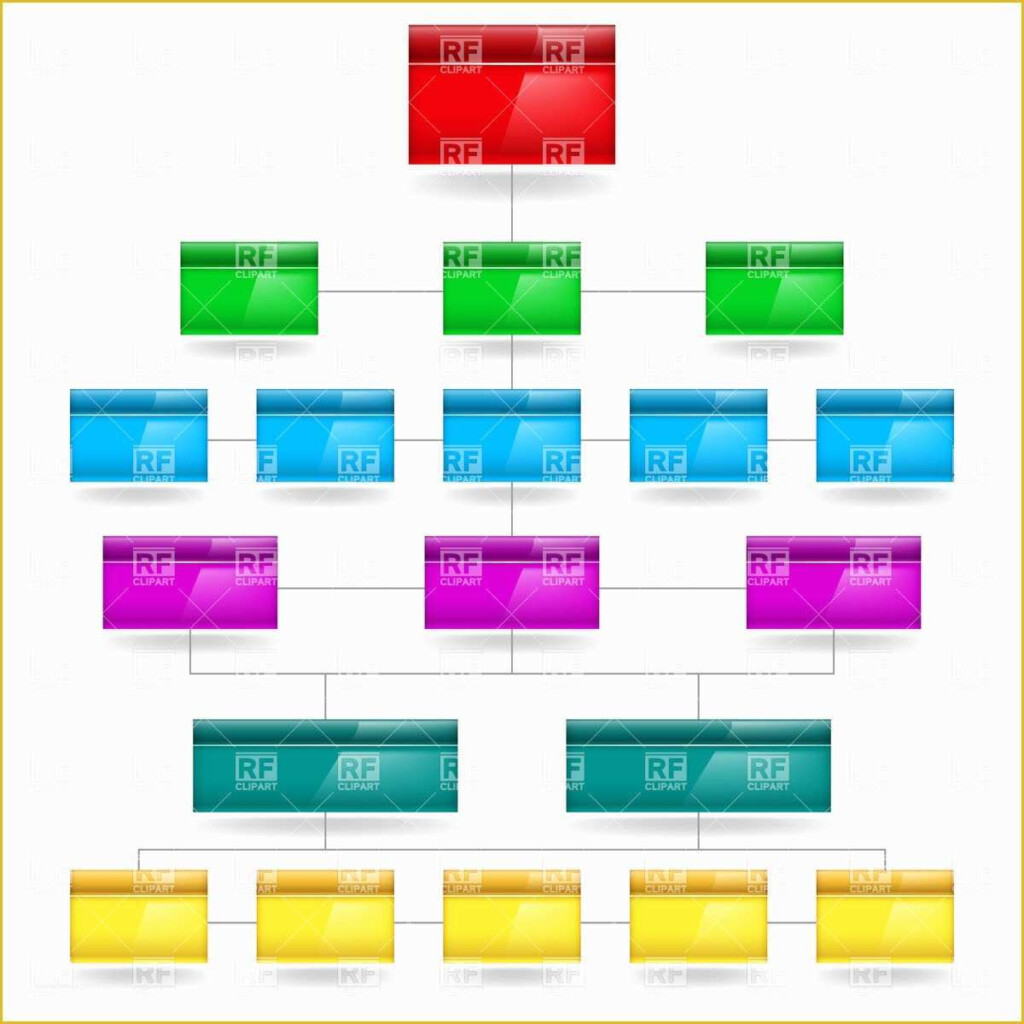Flow charts are a useful tool for visualizing processes and workflows in a clear and concise manner. With Excel, you can easily create flow charts to help streamline your project management or business processes. Here are some steps to create a flow chart template for Excel:
Open Excel and create a new worksheet. In the first row, list the steps or tasks that make up the process you want to visualize. In the subsequent rows, list the sequence of steps in the process. You can also add additional columns to include more information about each step, such as responsible parties, deadlines, or resources needed.
Flow Chart Template For Excel
Step 2: Insert Shapes and Connectors
Once you have set up your worksheet with the necessary information, you can start creating your flow chart. In the “Insert” tab, click on “Shapes” to choose the shapes you want to use for your flow chart. Drag and drop the shapes onto the worksheet and arrange them in the sequence of the process. Use connectors to link the shapes and show the flow of the process.
Step 3: Customize Your Flow Chart
Customize your flow chart by adding colors, text, and formatting to make it more visually appealing and easy to understand. You can also add labels to the shapes to provide more context or information about each step. Once you are satisfied with the layout and design of your flow chart, you can save it as a template for future use.